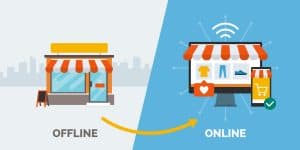
Domains
How to Get Your Business Online.
In today’s digital age, having an online presence for your business is crucial. It allows potential customers to find you easily, learn more about your
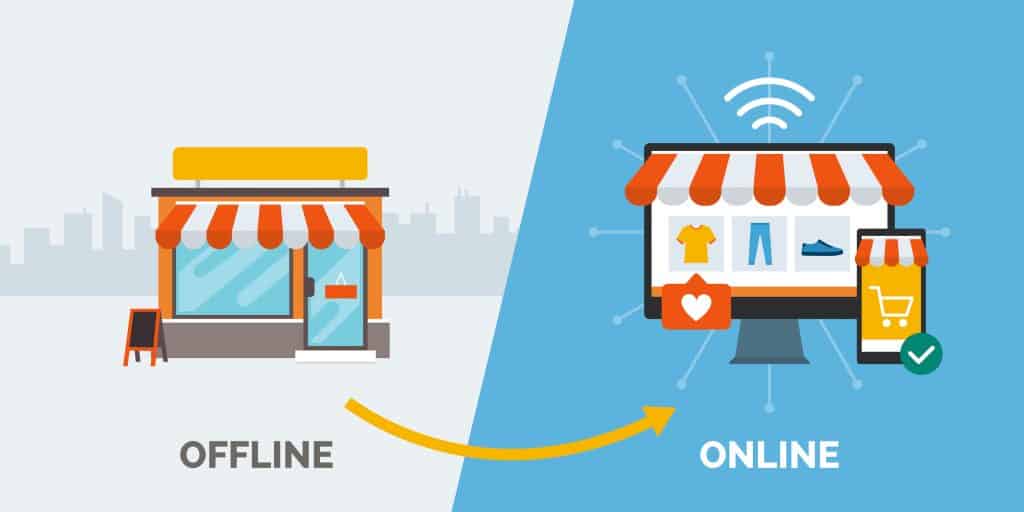
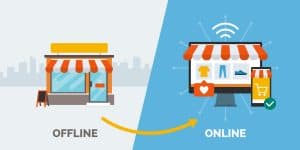
In today’s digital age, having an online presence for your business is crucial. It allows potential customers to find you easily, learn more about your

We often get asked about URLs. It’s probably our most asked category of questions. Everything from “What should my URL be?” to “Should I have
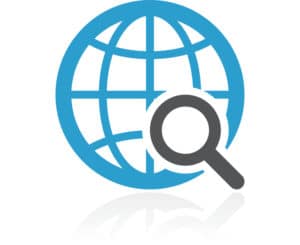
Domain name masking allows you to show one URL in the browser’s address bar, while another website’s content is actually loaded. For example, when somebody
Whether you’re interested in working with us or for us, we’re always happy to chat. For Inquiries: 214-446-2240
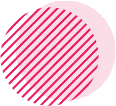
675 Town Square Blvd, Suite 200, Building 1A, Garland, Texas, 75040
PO Box 1001 Midlothian, TX 76065

Copyright 2024 Baggies Web Solutions. All Rights reserved